1) Select Location
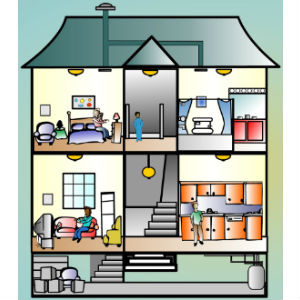
2) Gather Info

3) Make Connections

4) Complete Install
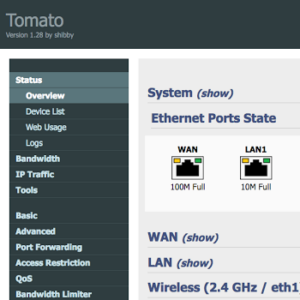
Overview
Our pre-configured wireless router (Linksys E2500 w/ Tomato) will be shipped and installed remotely with minimum effort from you. The router and the installation comes with a money back guarantee. Residences of 1500 sq ft or less can get by with 1 centrally located router. Larger homes will require 2 or more. Wireless routers should be placed at table level or higher in a central location with access to an outlet. We recommend using a broadband Internet Service Provider or ISP (Xfinity, Optimum, Charter, TWC, etc) and their standard Modem (unless they charge a monthly modem rental fee). Tomato firmware is secure, flexible and relatively user friendly as far as router firmware goes. Linksys routers are widely available and supported. Follow the instructions below to complete the installation of your new Linksys E2500 wireless router.

Motorola Modem

Actiontec Modem & Wireless Gateway
Ethernet Symbol
1) Select Location
- The location of your Linksys Wireless Router is the most important consideration
- A central location on the main living floor of your home is best
- Placed at table level or higher and within five feet of an electrical outlet
- Ideally the Router should be in the room with the most mobile device activity
- A location within five feet of your Internet Modem is helpful but not necessary
- We can provide longer lengths of ethernet cable for a nominal cost
2) Gather Info
- Upon purchase we will contact you for the following information:
- Internet Service Provider: Xfinity TWC Charter Optimum Verizon ATT
- Modem Type: Modem Only (recommended) Modem & Wireless Gateway
- Modem Model: Motorola Arris Technicolor Cisco Actiontec Netgear
- Modem & Wireless Gateway Info:
- LAN IP Address: 192.168.1.1 Username: admin Password: password1
- Verizon & ATT: PPP Username: user PPP Password: password2
- WAN IP Address: 73.183.5.154 Bridge Mode? Yes No
- Remote Login Enabled? Yes No Remote Login Port :2420
3) Make Connections
- Upon receiving your Linksys Wireless Router place it in the desired location
- Locate the blue ethernet cable included with your Router (DO NOT plug in AC adapter)
- Connect one end of blue cable to the Router port marked "Internet" in yellow
- Connect other end to your Modem port marked with Ethernet Symbol (see above)
- Wait to be contacted by our Tech before making any further connections
- Our Tech will first verify your Modem settings THEN ask you to connect AC adapter
- You should see lights flashing on both the modem and router
4) Complete Install
- Our Tech will complete most of the installation remotely
- You may be asked to unplug or reboot your Internet Modem
- Have a mobile device handy
- You may be also be asked to test the strength of the wireless signal
- Have your Internet Service Provider's account information nearby
- Some Internet Providers may require the new Router MAC Address
- Once completed, you are ready to go!